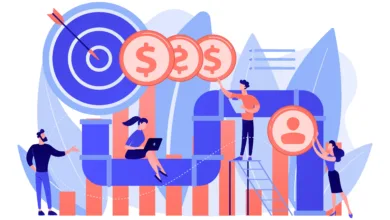Part 2: What is Wireless Overclocking? How to Perform Wireless Overclocking?. You’ve read about wireless overclocking explanations, and we hope in previous article you already know little about wireless overclocking. However, how to perform this wireless overclocking? Read further discussion on this article.
Wireless overclocking installation steps
- Ensure Wi-Fi on a gadget or smartphone, Wireless overclocking requires a Wi-Fi connection for PC and smartphone can be interconnected.
- Install an application used to overclock on PC. In this case, we used MSI Control Center for mainboard overclocking and MSI Afterburner for graphics card.
- Install applications for your smartphone or gadget. Usually vendors provide them in the App Store for iOS users or Google Play for Android users. Before that, first make sure OS that is used on your gadget.
- Install application to connect your PC with gadget. This application installed on your PC such as MSI Afterburner remote server. But if it already integrated with software overclocking in Windows, you do not need to install additional applications.
- Setting up IP on remote server. Check your IP on the remote server with an IP address on the PC and do not forget to set a password to connect to the gadget. Then create an ad-hoc connection to PC host that you want to overclock.
- Execute application that has been installed. All preparation already set, just execute overclocking application on your PC, remote application server, and applications that have been downloaded on your gadget.
- Setting-up IP in application that are installed on gadget. In this gadget application, go to the settings menu, then match the IP address destination with an IP address source on the remote server so that your PC can connect to the gadget.
- Control PC already in your hands. Now, your PC is already in hand. You can raise and lower the clock or RAM timings by pressing the “+” or “-” as necessary. Press Apply button, then immediately feels something change right on your PC.
How Effective Are?
When overclocking the graphics card and mainboard will feel quite responsive though just using a Wi-Fi from a gadget. With just to change existing value, and then pressing “Apply” button, then synchronizing gadget with your PC instantly happens in seconds. Not just “Apply” button, there is also the “Default” button that can facilitate overclockers to return to the initial configuration. Of course, this button is useful when failed to overclock.
Although it is more practical with the “+” and “-” button, entering values can still be done manually by pressing the number you want to change. Information presented is also real-time so that you can keep track of how fast your PC running without using a monitor though. Interestingly, with wireless overclocking, you can overclock your PC when benchmark is in progress so that you can raise the clock and RAM timings without stopping benchmark processes. That way, there is still potential to earn higher benchmark in the final benchmark result.
The Conclusion: What is Wireless Overclocking & How to Perform?
Wireless overclocking method could be an alternative option when overclocking PC, but unfortunately still rarely mainboard and graphics card manufacturer that provides wireless applications to support overclocking.
Do you think you have other ideas about What is Wireless Overclocking & How to Perform? (Part 2)? You can comment below or discuss more related to “What is Wireless Overclocking & How to Perform? (Part 2)” in the CnwinTech Forum. Also, read more articles about Overclocking or other interesting tech tips and tricks articles only at CnwinTech.
Want to have a capable desktop PC with an affordable price for multitasks, playing games, and works? Check out and visit our store below!